Requirement and Motivation
On the way building and writing my blog, i wonder myself that can i get feedback from readers. The idea is very simple but my blog is a static site, it has no server to handle and store the data from submitted form from users. So i need something like that, i just think about Google API and with some "doodle dood" in Google Search and finally I figure it out.
Create a new Google Sheet
- First, go to Google Sheet and
Start a new spreadsheetwith theblanktemplate. - Rename it
Data from ...or whatever you want :). - Put the following header to the firt row:
| A | B | C | D | E | F | ... | |
|---|---|---|---|---|---|---|---|
| 1 | timestamp | first_name | last_name | gender | post_name | comment | ... |
Create a Google Apps Script
- Click on
Tools > Script Editor…which should open a new tab. - Rename it
Submit Form to Google Sheets. Make sure to wait for it to actually save and update the title before editing the script. - Now, delete the
function myFunction() {}block within theCode.gstab. - Paste the following script in it's place and
File > Save:
var sheetName = 'comment-data'
var scriptProp = PropertiesService.getScriptProperties()
function intialSetup () {
var activeSpreadsheet = SpreadsheetApp.getActiveSpreadsheet()
scriptProp.setProperty('key', activeSpreadsheet.getId())
}
function doPost (e) {
var lock = LockService.getScriptLock()
lock.tryLock(10000)
try {
var doc = SpreadsheetApp.openById(scriptProp.getProperty('key'))
var sheet = doc.getSheetByName(sheetName)
var headers = sheet.getRange(1, 1, 1, sheet.getLastColumn()).getValues()[0]
var nextRow = sheet.getLastRow() + 1
var newRow = headers.map(function(header) {
return header === 'timestamp' ? new Date() : e.parameter[header]
})
sheet.getRange(nextRow, 1, 1, newRow.length).setValues([newRow])
return ContentService
.createTextOutput(JSON.stringify({ 'result': 'success', 'row': nextRow }))
.setMimeType(ContentService.MimeType.JSON)
}
catch (e) {
return ContentService
.createTextOutput(JSON.stringify({ 'result': 'error', 'error': e }))
.setMimeType(ContentService.MimeType.JSON)
}
finally {
lock.releaseLock()
}
}Run the setup function
- Next, go to
Run > Run Function > initialSetupto run this function. - In the
Authorization Requireddialog, click onReview Permissions. - Sign in or pick the Google account associated with this projects.
- You should see a dialog that says
Hi {Your Name},Submit Form to Google Sheets wants to... - Click
Allow
Add a new project trigger
- Click on
Edit > Current project’s triggers. - In the dialog click
No triggers set up. Click here to add one now. - In the dropdowns select
doPost - Set the events fields to
From spreadsheetandOn form submit - Then click
Save
Publish the project to handel the submitted form
- Click on
Publish > Deploy as web app…. - Set
Project VersiontoNewand putinitial versionin the input field below. - Leave
Execute the app as:set toMe(your@address.com). - For
Who has access to the app:selectAnyone, even anonymous. - Click
Deploy. - In the popup, copy the
Current web app URLfrom the dialog. - And click
OK.
Prepare a form to submit your data
I create a form in React for user to submmit comment to me. All the data fields completely can be changed depends on you situation.
My React Form:
<form name="submit-to-google-sheet" onSubmit={this.handleSubmitForm}>
<div className="form-row">
<label htmlFor="fisrt_name">First Name</label>
<input
value={this.state.formData.first_name} onChange={this.handleOnChange}
name="first_name" type="text" placeholder="First Name" required
/>
</div>
<div className="form-row">
<label htmlFor="last_name">Last Name</label>
<input
value={this.state.formData.last_name} onChange={this.handleOnChange}
name="last_name" type="text" placeholder="Last Name" required
/>
</div>
<div className="form-row">
<label htmlFor="gender">Gender</label>
<select name="gender" value={this.state.formData.gender} onChange={this.handleOnChange}>
<option value="male">Male</option>
<option value="female">Female</option>
<option value="others">Others</option>
</select>
</div>
<div className="form-row">
<label htmlFor="post_name">Post Name</label>
<input
value={this.props.postName}
name="post_name" type="text" placeholder="Post Name" readOnly
/>
</div>
<div className="form-row">
<label htmlFor="comment">Your Comment</label>
<textarea
value={this.state.formData.comment} onChange={this.handleOnChange}
name="comment" type="text" placeholder="Your Comment"
/>
</div>
<div className="form-row">
<button type="submit">Send</button>
</div>
</form>and the handleSubmit function:
handleSubmitForm = (e) => {
e.preventDefault()
const scriptURL = '[Your URL]';
const form = document.forms['submit-to-google-sheet']
fetch(scriptURL, { method: 'POST', body: new FormData(form) })
.then(response => {
this.setState({
isSubmitted: true,
})
console.log('Success!', response);
})
.catch(error => {
console.error('Error!', error.message);
})
}As you can see, this script uses the the Fetch API, a fairly new promise-based mechanism for making web requests. It makes a "POST" request to your script URL and uses FormData to pass in our data as URL paramters.
And from now, when you submit your comment in my blog, it's automatically submitted and stored in my spreedsheet like the screenshots below!
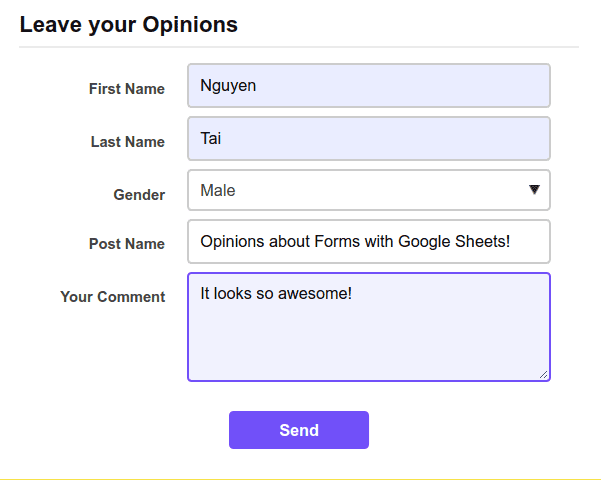

Leave your Opinions